New GitLab Integration for DeployBot
GitLab's popularity has been steadily increasing over the last few years with freelancers and small web agencies, not just since Microsoft bought GitHub in 2018. Maybe you already have a GitLab.com account, maybe you're planning to create one – connecting it to DeployBot has become a lot easier now. What's even more important, our new GitLab integration via GitLab's API makes sure that the correct webhook is created automatically when connecting the two platforms, so GitLab can inform DeployBot as soon as there are new commits in your repos. Previously, it was necessary to create the webhook manually.
When connecting a new repository via DeployBot's dashboard, you can see the new tab GitLab, next to GitHub and Bitbucket. GitLab is no longer hiding in the Others section. (Note: This only refers to GitLab.com repositories, connecting self-hosted GitLab instances still happens in Others.)
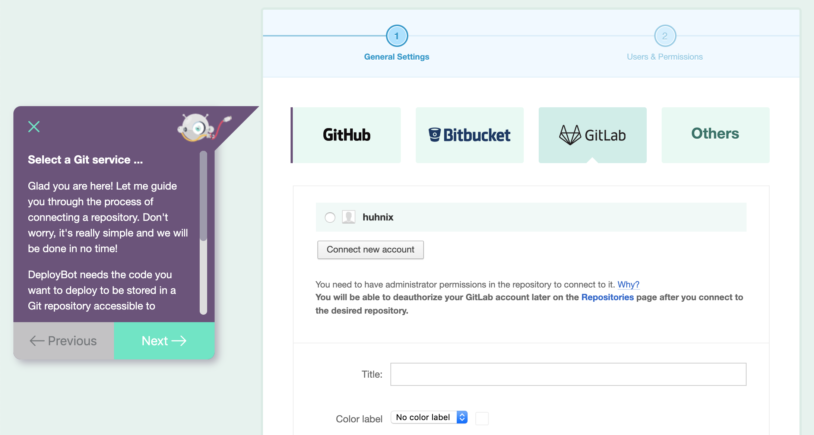
The rest of the configuration is basically the same:
- Connect your GitLab account.
- Choose a repository from the drop-down menu.
- Add a title of your choice. (optional)
- Choose a color label. (optional)
- Click Connect.
DeployBot is here to help you: it comes with a number of integrations for external tools and can quickly deploy your work to different environments. You can find an ever growing collection of beginners’ guides on our website:
Since DeployBot is now talking to the GitLab API, it creates a new webhook automatically. This webhook tells DeployBot about new commits and they appear in your dashboard.
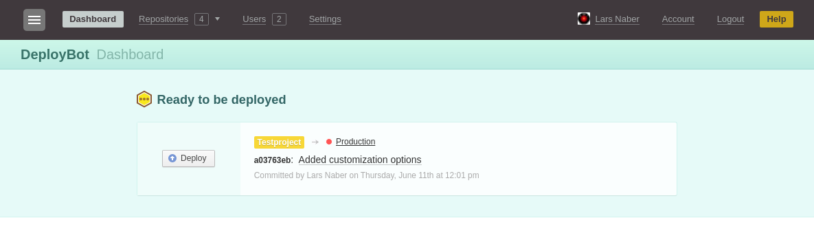
If you've configured a staging environment with automatic deployment, there is no need to click the Deploy button when you’re ready to release – DeployBot handles those deployments for you, like any good CI/CD tool should do.
You can find the configured webhooks for the GitLab repositories in Settings / Webhooks & Badges. From there, it's easy to copy & paste them, for example, if you're configuring the Chrome Extension which allows you to deploy manually from the web browser.
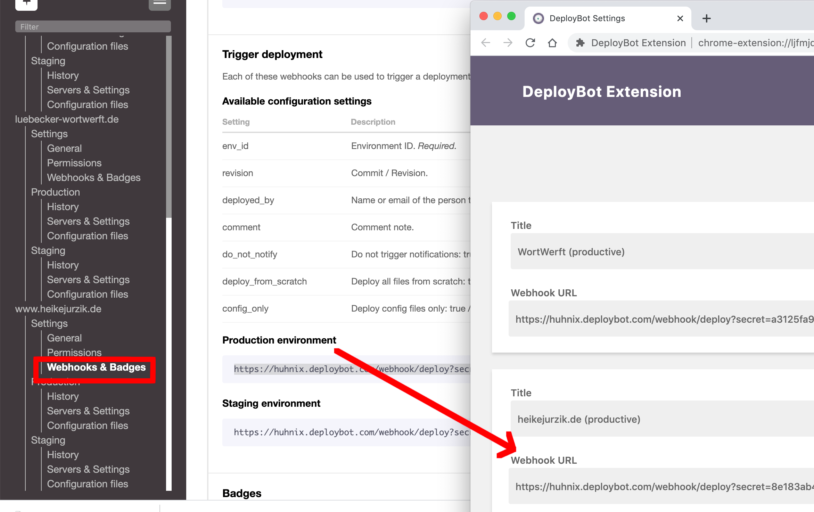
With the new GitLab integration you don't have to worry about a thing. Enjoy, and happy deploying!






