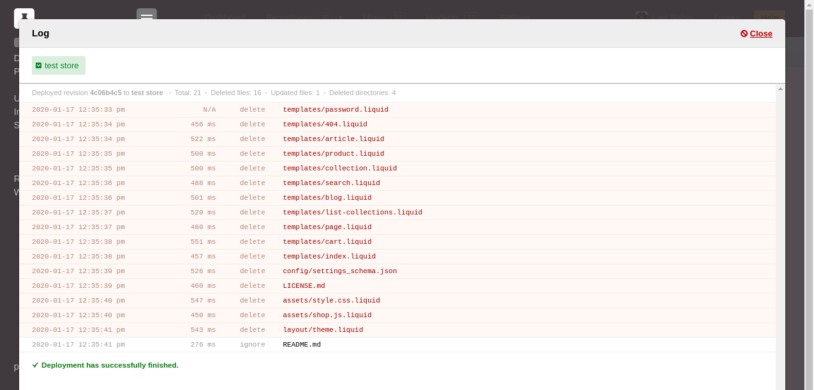New Feature: Log Files for DeployBot
“Why do my deployments take such a long time?”
"It's been ages since I committed something, why doesn't DeployBot start the automatic deployment? I'm pretty sure I configured everything correctly."
"Why does the deployment to Heroku fail?"
Well, we don't have answers to everything, but we can certainly help you to find answers to those questions. DeployBot has a nice new feature: you can now access detailed log files for each deployment. Those logs are available for all environments, for all servers and commits. You can even analyse and check older commits, since the feature also works retrospectively.
So, where do you find the logs? The fastest way is via the new sidebar:
- Select a repository and then one of the configured environments.
- For each environment you'll find a menu entry called History.
- The history shows a list of all deployments in chronological order. Select the commit you'd like to investigate further.
- Right after the commit message you can find the section Deployment Log. Click the button View log to open a new window with the respective log file.
The protocol shows the commit number, the server name, the number of new, updated and deleted files/directories in that commit. Below, you can see a detailed list with timestamps, durations, the performed task (e.g. create, delete, update, ignore, and output) for every file and directory. The right side displays names of files and directories. Here you can also see detailed messages to help you analyse the problem if a deployment fails. At the bottom of the dialogue a message in green or red tells you whether a deployment has successfully finished or failed.
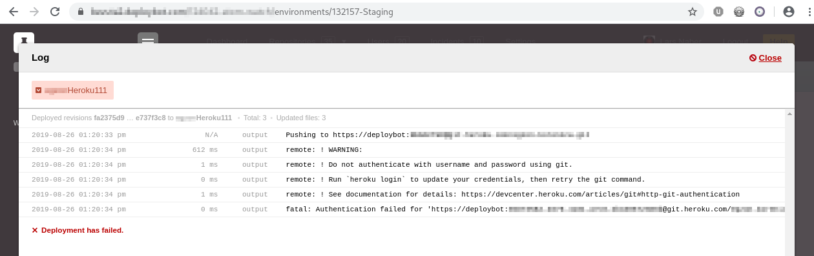
Note: For some (older) deployments the first line in the log file shows N/A instead of the actual duration which means this information is not available in the logs. Everything after March 13, 2020, contains the correct duration about the first step.