Instantly deploy to DigitalOcean!
DigitalOcean is an amazing new cloud hosting provider. They provide SSD-based cloud servers for as little as $5 in different data centers and you can get your server up and running in a matter of minutes.
Naturally, we think this is a great target for DeployBot deployments — we want deployments to be as easy to get running as possible. Since last Saturday, our attentive users might have noticed that DigitalOcean integration appeared in the server creation wizard.
In this post, I’m going to explain how to configure deployments to DigitalOcean in DeployBot. First of all, you need to configure your API keys on the Integrations page in your DeployBot account (tab on the top):
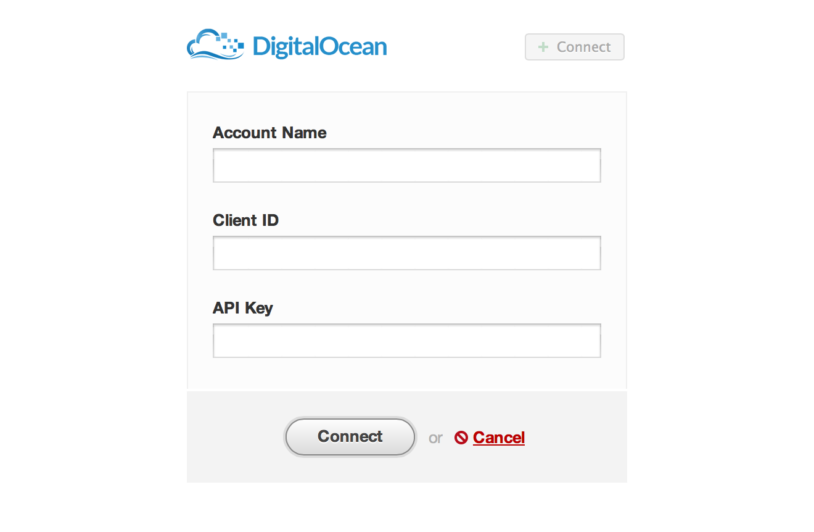
After connecting your account, we will add unique SSH keys to DigitalOcean and when you create new droplets you’ll be able to add that key right away, giving DeployBot access to deploy to those servers. Unfortunately DigitalOcean doesn’t allow adding keys to existing servers, so this needs to be done manually. I’ll explain how to do that below.
The next step after connecting your account to DigitalOcean is to configure a deployment for a specific droplet. Once you pick DigitalOcean in the server creation wizard (by clicking the Add Server button in the environment settings page), you’ll see the following form:
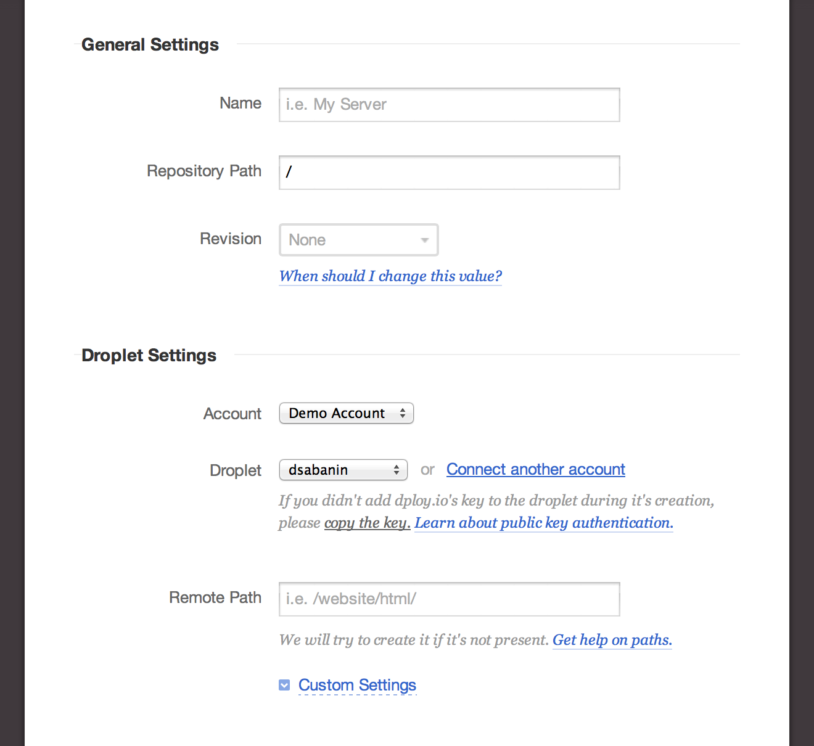
Here you can select from one of the DigitalOcean accounts you connected to DeployBot, pick the droplet you want to deploy to and a path inside the droplet where the files should be placed. If your droplet was created before you integrated with DeployBot, that means that our key is probably not there yet. You will need to copy the key by clicking the link “copy the key.” Instructions on how to add the key to your server are available if you click the link to “Learn about public key authentication.”
If your droplet is running an SSH service on a non-standard port or you want DeployBot to login as a non-default account name (which you should, as the default is root), you can edit this in the “Custom Settings” section.
That should be all you need to know to get DigitalOcean deployments up and running. If you have any questions, just give us a shout at support@deploybot.com and I’ll try my best to help.
As always, I hope this integration will bring an improvement to your team’s workflow! We’re very excited about it and would love to know what you think.





